Video Meeting Fatigue? Here's How to Keep Your Energy Up
While working remotely, don’t let virtual meetings zap your focus
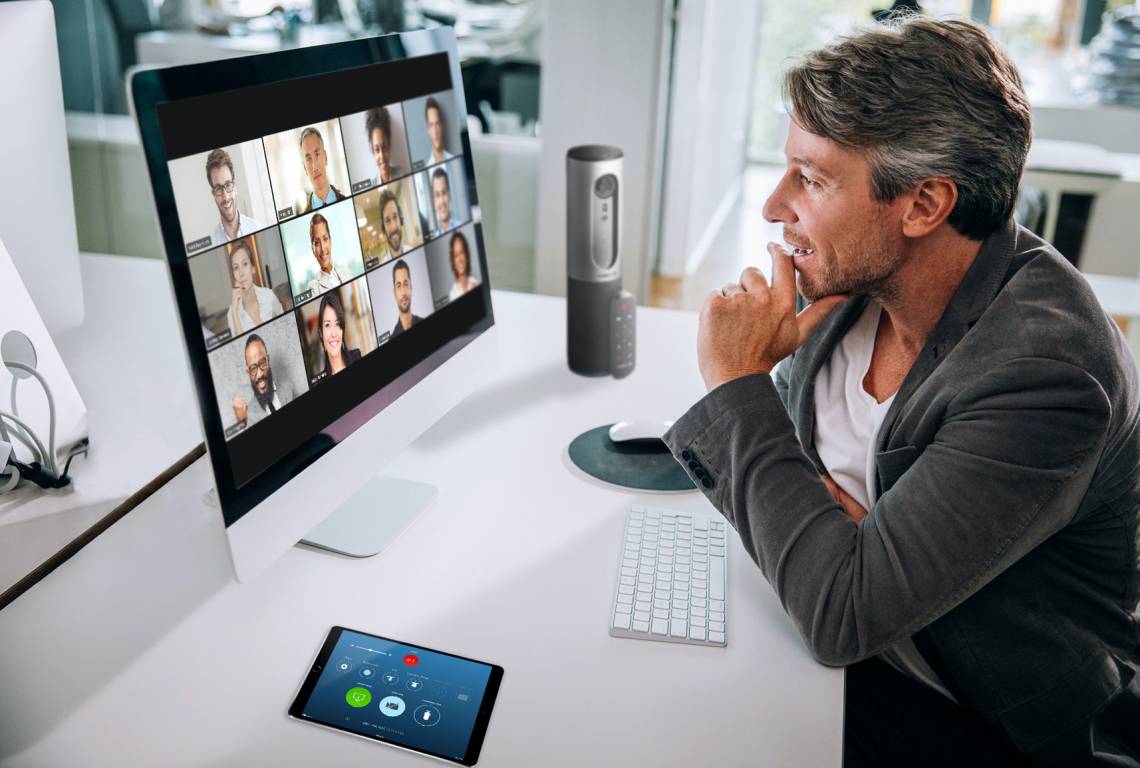
During a monthly meeting with Duke communicators, Quanta Holden minimizes the other 100 participants so he can only see the person speaking.
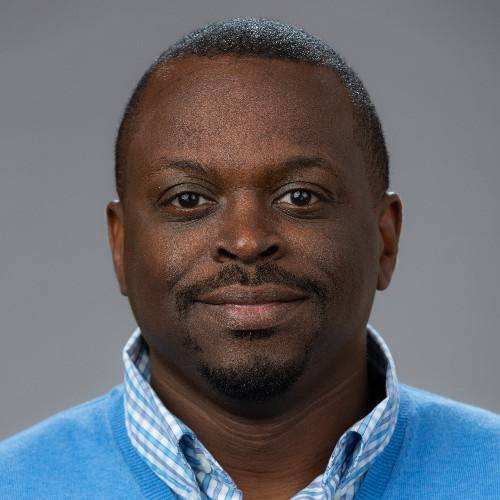 The adjustment is easy: Holden switches his Zoom screen settings from “Gallery View,” which displays up to 49 individuals on a page, to “Speaker” to display one person talking in a large window.
The adjustment is easy: Holden switches his Zoom screen settings from “Gallery View,” which displays up to 49 individuals on a page, to “Speaker” to display one person talking in a large window.
“I’m cutting out all the visual noise,” said Holden, web and communication specialists for the English Department. “Trying to pay attention to everyone on my screen and the speaker is too much. It’s distracting.”
Back-to-back video calls and webinars can be draining, according to Scott Kollins, professor in the Department of Psychiatry and Behavioral Sciences and Director of the Duke ADHD Clinic. Video meetings with multiple people require more attention to focus on facial expressions and cues than in-person conversations and come with distractions such as noise and virtual background visuals.
“There are more stimuli battling for your attention than if you were in a conference room,” Kollins said.
Try these tips to listen effectively and to help stop virtual meetings from depleting your energy.
Hide the view of yourself
One way to help enhance your focus during video meetings is to hide your self-view so you can’t watch yourself.
Kollins said people often stare at their own display because the strain of having to look at multiple people’s faces and backgrounds is so overwhelming that you end up staring at yourself. There’s also the worry that you’re not appearing attentive.
“There’s this feeling that people are fixated on you, so you start watching yourself to make sure your reactions are appropriate,” Kollins said. “In reality, that’s not the case. No one is paying as much attention to you as you are. Hiding your own display can give your brain some respite. You can turn your attention to what’s being discussed.”
Both Zoom and Webex allow you to hide your video from your own display while still allowing others to see you.
Silence notifications

Marc Greene, who typical attends four virtual meetings per day, silences his phone, closes email and Jabber and shuts down one of his monitors. Turning off notifications and switching to one screen minimizes distractions during his meetings.
“My instinct tells me when I see an email come in I need to check it immediately,” said Greene, senior business transformation & operational excellence consultant for Duke Clinical Research Institute. “Turning off my notifications is an easy way to maintain my concentration during meetings.”
Debbie Suggs, senior IT analyst for Duke’s Office of Information Technology, said turning off notifications helps colleagues, too. Other attendees in virtual meetings can hear the dings from your computer and phone.
“The noises break your focus during the meeting,” she said.
Add a buffer between meetings
Shanna Fitzpatrick learned to schedule a break in between video meetings after the first couple of weeks at home in March.
 “I was basically giving myself 30 seconds to move from meeting to meeting,” said Fitzpatrick, associate dean for finance and administration and chief financial officer for the Duke Graduate School. “I would scramble to review my talking points, presentations, and notes.”
“I was basically giving myself 30 seconds to move from meeting to meeting,” said Fitzpatrick, associate dean for finance and administration and chief financial officer for the Duke Graduate School. “I would scramble to review my talking points, presentations, and notes.”
By April, Fitzpatrick was giving herself at least 30 minutes between her roughly four meetings a day. She uses the buffer time to stretch, go on a short walk or get other work done. And she protects that time by blocking it off on her calendar so no meetings get scheduled.
“We’d have a natural break between meetings if we were all on campus because we’d have to walk from one place to the next,” Fitzpatrick said. “I realize it’s important to give myself that break from the screen. When I do that, I feel more focused during my next appointment.”
Turn your video off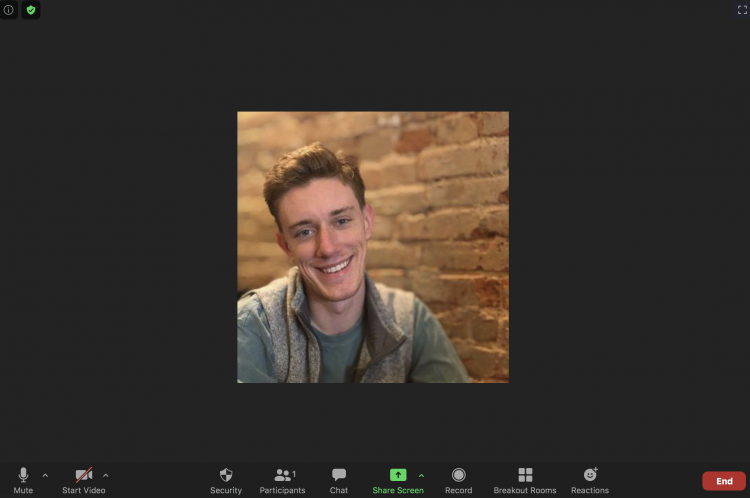
While Suggs generally advises keeping the video camera on during virtual meetings, she says there are instances when turning your camera off can help you and others listen more effectively.
She suggests turning your camera off when bandwidth is low or if a meeting becomes choppy to improve your audio. If there are visual distractions like family members in and out of frame or you’re moving to another room, switch the camera off.
You can turn off video during a meeting on Zoom by hitting the “Stop Video” button on the bottom toolbar. Webex and Microsoft Teams provide instructions on how to disable video.
With the video camera off, you can still see others, listen to the meeting and communicate. In place of video, either a black box with your name will appear or a photo that you uploaded to be your profile picture. Zoom, Webex and Microsoft Teams allow you to upload a profile picture.
“You want to ask yourself if your visuals and background are taking attention away from the meeting,” Suggs said. “You can always keep your camera off until it’s time to speak to the group.”
Help share the proactive and extensive work being done by all Duke community members during the COVID-19 outbreak. Send ideas, shout-outs and photographs here or write working@duke.edu.