How to Set Your Away Message from Anywhere
Microsoft Outlook’s web version offers easy access from any online device

For many staff and faculty, one of the last tasks to knock out before taking time away from work is setting up the out-of-office message for your email.
By letting colleagues know that you’re unavailable, and when you’ll be back, these automatic replies help work move forward in your absence and explain why emails may go unanswered.
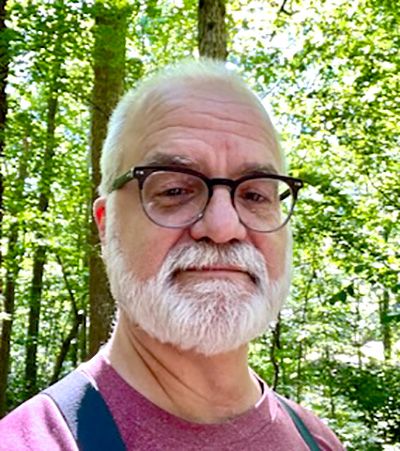 But what do you do when you’ve already disconnected from the office, or your work computer, and you forgot to set up your out of office automatic reply?
But what do you do when you’ve already disconnected from the office, or your work computer, and you forgot to set up your out of office automatic reply?
As Duke Office of Information Technology Service Manager Steve Gray explains, setting up an automatic reply using the web-based version of Outlook is a breeze.
“As long as you have access to the Internet for a short period of time, you can get your out-of-office message up,” Gray said.
First, access your Duke email through any internet browser by heading to mail.duke.edu and entering your Duke NetID and password at the login. To set up an out-of-office message, click on the gear at the upper right corner of the screen and type “Automatic Replies” in the search box. This will take you to the page where you can customize your message and set the timetable for automatic responses.
Gray points out that the automatic reply will be sent only once to the people who email you while you’re away.
For other quick tech tips, check out our Tech Bytes series. Send story ideas, shout-outs and photographs through our story idea form or write working@duke.edu.