3 Ways to Tame Digital Clutter
From organizing folders to using data storage options, learn how to keep your files straight
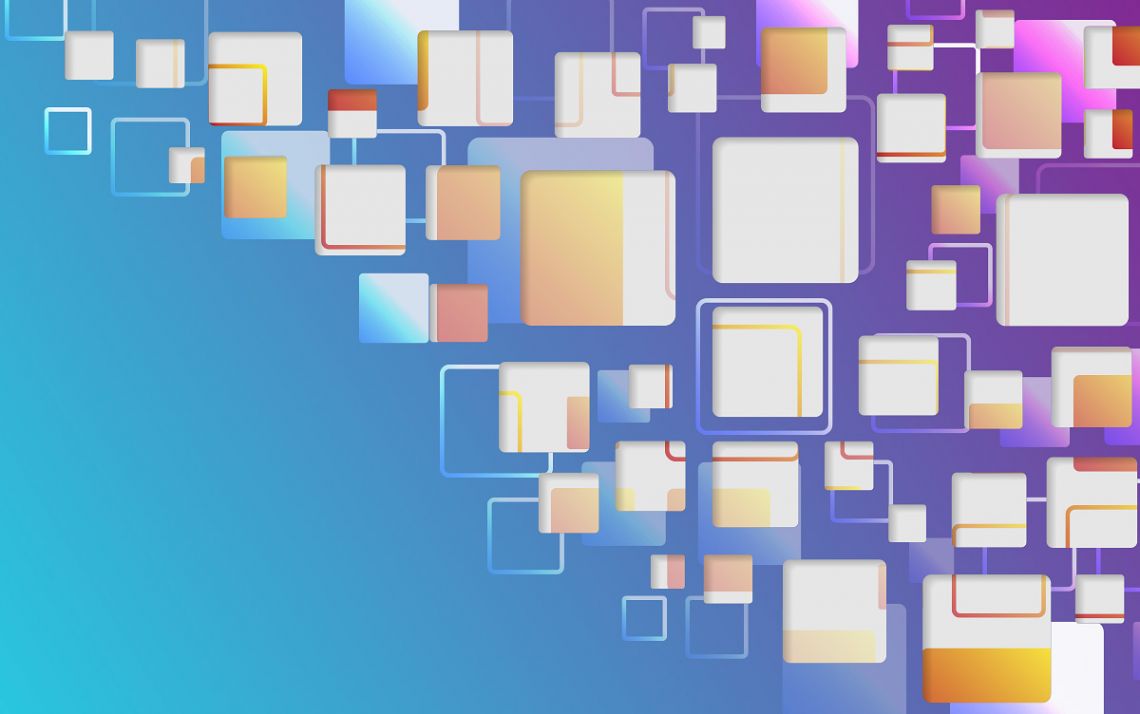
While he tries to keep his computer desktop from getting unruly, the digital space of John Taormina, curator of visual resources for the Duke Department of Art, Art History and Visual Studies, always seems to get crowded.
“I don’t know if it’s like this for everybody, because we work with a wide variety of materials, but by the end of the week, my desktop will be filled with files and folders,” Taormina said. “It’s amazing.”
Taormina doesn’t find it overwhelming because he can always find what he needs and shuffle around what he doesn’t need. But for some other members of Duke’s workforce, especially people working hybrid schedules or remote schedules, managing folders and files online can be challenging.
“It can be overwhelming,” said Isabel Valls, a senior IT analyst with the Duke Office of Information Technology (OIT). “Which is why I make organizing it a habit.”
From how to weave organization into your day, to where to put your files so they stay safe and accessible, these tips will help you keep digital clutter under control.
Make Time to Clean
 Like many jobs at Duke, Taormina’s role has him handling a variety of tasks. Among the duties on his plate are collecting content for a bi-weekly newsletter, designing flyers for upcoming events and handling administrative tasks, all of which require a galaxy of digital image files and documents.
Like many jobs at Duke, Taormina’s role has him handling a variety of tasks. Among the duties on his plate are collecting content for a bi-weekly newsletter, designing flyers for upcoming events and handling administrative tasks, all of which require a galaxy of digital image files and documents.
While he often keeps the items he’s working on on his computer desktop, when he’s done, they will all find their way into folders organized by project and date.
“Once it’s done, I like to find a place for it and get it out of my line of sight,” Taormina said.
Duke OIT’s Valls, whose work with the Code+ program and the Center for Computational Thinking leaves her with an array of presentations, images, administrative documents, spreadsheets and Word files, recommends setting aside a few minutes at the close of each day to clean up your desktop.
She suggests deleting things you no longer need and moving files you are no longer immediately working with to the appropriate folders or storage platforms, such as network servers or cloud storage options, where they’ll be backed up.
She also recommends deleting files in your Downloads folder regularly. Often a heavy user of disk storage, the folder can become massive when not cleaned out. So if you haven’t moved or used a downloaded item after a few days, you may be able to trash it.
“If I’ve downloaded something, it exists somewhere on the web or in the cloud,” Valls said. “If I find out later that it’s something I need, I can download it again.”
Consider Storage Options
 Instead of clogging up his desktop, Lee Sorensen, the librarian for Visual Studies and Dance at Lilly Library, puts many of the digital humanities project documents and spreadsheets he works on in different cloud storage platforms such as Box or Google Drive.
Instead of clogging up his desktop, Lee Sorensen, the librarian for Visual Studies and Dance at Lilly Library, puts many of the digital humanities project documents and spreadsheets he works on in different cloud storage platforms such as Box or Google Drive.
He uses a mix of platforms so he can safely and easily collaborate with people both inside and outside of Duke.
“The ideal way would be to use one thing and use it deeply,” Sorensen said. “But many of us in the academic or business world don’t have that option because we’re dealing with a lot of different clients and different needs.”
OIT’s Valls said it’s risky to store your digital materials only on your local computer since equipment failure can lead to lost data. And for organizing and safely storing digital materials elsewhere, Duke employees have several options. Most schools, departments and units have network drives that can be easily accessed on-site or remotely through a virtual private network (VPN). These drives offer security and redundancy, so materials aren’t in danger of getting lost in an equipment failure or security breach.
But if the materials are needed for easy access or collaboration, Valls recommends cloud-based options such as Box or Microsoft Teams, both of which are supported by Duke OIT. Box is a popular tool for sharing materials online and with non-Duke collaborators. And with plenty of storage capacity, it can also serve as a destination for digital materials that you don’t want cluttering up your computer.
Meanwhile, Microsoft Teams offers the ease and capacity of Microsoft Office’s cloud storage service, OneDrive, and includes the capability to create customized sharing options that make materials easy to access among collaborators.
“When you create a Team and add members, you can control access to files by setting up channels,” Valls said. “So, say you have a team of 10, but only you and I control the budget. We could create a budget channel that only you and I have access to.”
A Place for Your Recordings
 Zoom has been a staple of remote work life, and for staff and faculty, recording Zoom meetings has been a good way to make sure you don’t miss anything and have information to access or share later.
Zoom has been a staple of remote work life, and for staff and faculty, recording Zoom meetings has been a good way to make sure you don’t miss anything and have information to access or share later.
To help manage Duke’s Zoom cloud storage, a smart move is to delete any recordings you no longer need. Most meeting recordings are never viewed after they’re captured. You can also move existing recordings and import future recordings into Panopto, a robust video platform that features searchable transcripts, clickable thumbnails and easy sharing.
“Zoom recordings are huge files and they add up quickly,” Valls said. “OIT developed a new tool recently called Clean Your Zoom, which allows users to download and delete Zoom recordings and associated files in bulk.”
Send story ideas, shout-outs and photographs through our story idea form or write working@duke.edu.