How to Get Started Working Remotely
New webinars are available about free tools to help you connect and collaborate online
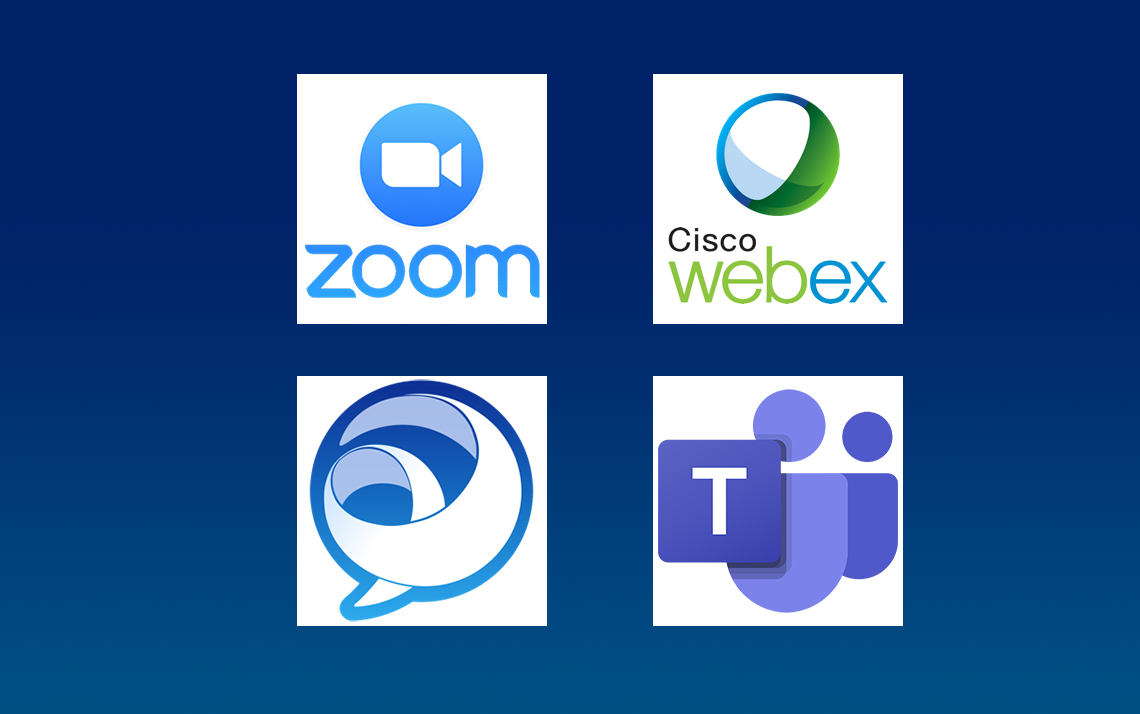
To help keep colleagues working together effectively when separated by distance, Duke provides an array of free collaboration tools and has put together new guides for working remotely for staff, faculty and students.
Also, a series of new webinars to get up and running on remote working tools has been scheduled.
Here’s a look at some of the tools.
Virtual Private Network (VPN)
What it does: If off-campus, using a VPN allows you to connect securely to Duke’s private network, giving you access to important files and folders.
How you can get it: To use VPN, Duke University employees need to download Cisco AnyConnect, information about which can be found here. Duke University Health System employees can access systems and applications using Citrix. Head here for more information.
Duke Health employees can request VPN access by visiting the Duke Health IT portal – dhts.duke.edu. Duke Health employees can also access many systems and applications using Citrix without using VPN. Please visit dhts.duke.edu for further information.
What you need to know: Navigating the installation and setup for a VPN can be tricky for first-time users, so if possible, download the appropriate software and do some dry runs before you start working remotely.
WebEx
What it does: WebEx is one of the remote conference tools used by Duke. Able to be used on phones or computers, it’s a versatile way to hold conference calls, video meetings, webinars and more.
How you can get it: Get started with WebEx here.
What you need to know: Duke OIT has a handy WebEx FAQ page that’s worth checking out.
Zoom
What it does: Zoom gives groups ranging in size from two to 300 the opportunity to meet using video, phone, computer or mobile device and provides the ability to share their screens if desired.
McCall Calloway, a program coordinator with Duke’s Undergraduate Research Support Office, organized a meeting for around 30 people on Zoom last week to discuss how the coronavirus could affect summer programs.
“We thought we needed to go ahead and start getting used to it and integrating it into the way we’re going to work for the foreseeable future,” she said. “It was really accessible and quick to download. It also seemed to be really intuitive.”
How you can get it: Download Zoom and find links to tutorials here.
What you need to know: At this time, OIT is scheduled to host a Zoom seminar on March 25.
Duke Health may use Zoom for classes and meetings. It may not be used for clinical purposes to see patients or exchange personal health information. Any meeting with the possibility of personal health information may not be recorded.
Microsoft Teams
What it does: Microsoft Teams is a collaboration platform that offers users centralized access to important applications and gives colleagues a way to communicate, share files and work together. Providing a space for easy real-time conversations and collaboration, for workplaces that embrace it, Microsoft Teams gives remote workers a close approximation of working in the office.
“I think Microsoft Teams is meant for situations like this,” said Dorothy Coletta, an IT analyst with Duke OIT’s Collaborative Services team. “When you work at home, Teams is how you maintain collaboration.”
How you can get it: Any employee with Duke Office 365 mail and calendar functions has access to Microsoft Teams. Here’s how to get started.
What you need to know: A fully integrated part of Office 365, Microsoft Teams easily syncs with your email, calendar and a wide array of other tools, such as social media apps and Duke Box.
You can watch a recent Learn IT @ Lunch session offering information and tips about Microsoft Teams here.
Jabber
What it does: Jabber is an instant messaging tool that provides easy communication with colleagues without cluttering up an email inbox. In addition, you can answer your work phone using Jabber.
How you can get it: You can download Jabber here.
What you need to know: Jabber has enhanced features, such as teleconferencing, but you’ll need to check with the OIT Service Desk to enable them.
Other Tips for Working Remotely
Check out these new webinars.
Make sure to take your laptop home, and don't forget your charger. Also, consider taking home your mouse, keyboard, and possibly your monitor — anything that might make working on your laptop from home a little easier. Check with your departmental manager for guidance on your department’s policy. If you don’t have a laptop you may be able to use your personal computer. Remember, Duke-owned devices have been configured to meet Duke’s security requirements are always the best alternative. If that option is not possible, the IT Security Office strongly recommends that you leverage your department’s computing support staff to make sure your personal machine complies with Duke’s requirements. Personal machines must have software updates applied, antivirus installed, and hard drives encrypted (if laptops).
Have a story idea or news to share about your unit’s response to COVID-19? Share it with Working@Duke.