Homegrown Tech Tips Make Work Easier
Simple steps offered by Duke employees can help save time, effort

For most of her shift as a staff assistant in Duke University Hospital’s Pediatric Hematology and Oncology Unit, Amanda Coates works on a computer.
She’s pretty confident with what she does but acknowledges there’s always more to learn.
 “Even though I’ve been in this role for a few years, there are things I don’t know,” said Coates, who will occasionally seek out information about helpful keyboard shortcuts or overlooked software features.
“Even though I’ve been in this role for a few years, there are things I don’t know,” said Coates, who will occasionally seek out information about helpful keyboard shortcuts or overlooked software features.
This curiosity led her to a Learn IT @ Lunch workshop, “Would, Coulda, Shoulda: Nifty Tech Tips from the Duke Community.” The free workshop, part of a regular series of lunchtime technology gatherings organized by Duke’s Office of Information Technology, highlighted tech tips crowdsourced from Duke community members. In all, 30 tips were submitted prior to the workshop.
“I’ve been doing this a long time and I’m continually learning new tricks,” said Matt Royal, IT Analyst with Duke OIT.
Coates came away from the workshop with plenty of new time-saving tricks, including new keyboard shortcuts and figuring out a way to make sending repetitive emails more efficient.
Check out some useful tips from Duke employees who sent them in.
Keyboard shortcuts
There are some commonly known keyboard shortcuts that help with simple tasks in Windows such as copying (Ctrl + C), cutting (Ctrl + X), pasting (Ctrl + V), selecting all of something (Ctrl + A), undoing something (Ctrl + Z) and restoring something you’ve undone (Ctrl + Y). For Mac users, these shortcuts are available using the Command key.
 “Those were by far our most popular submissions,” said Duke OIT Senior IT Analyst Debrah Suggs, who led the April workshop. “I’ve seen people go up to the edit menu and click copy and then click paste. There’s an easier way to do this.”
“Those were by far our most popular submissions,” said Duke OIT Senior IT Analyst Debrah Suggs, who led the April workshop. “I’ve seen people go up to the edit menu and click copy and then click paste. There’s an easier way to do this.”
Akma Kasmaganbetova, academic services coordinator for the Sanford School of Public Policy’s Center for International Development, submitted her favorite shortcut to the workshop: the Alt + Tab keyboard shortcut to jump between programs.
As part of her job, Kasmaganbetova needs to switch quickly between multiple applications on her computer, which runs Windows.
Since she discovered the tip a few years ago, Kasmaganbetova has used the Alt + Tab keyboard shortcut. She said this trick is especially useful when copying comments from survey data in an Excel spreadsheet and pasting it into a Word document.
“I found that tip very useful, it’s the one I use most often,” Kasmaganbetova said.
Make email easier
Part of Gloria Howard’s job with Duke Pediatrics is to oversee the flow of recommendation letters for faculty credentialing and promotions, which leads to a lot of repetitive emails.
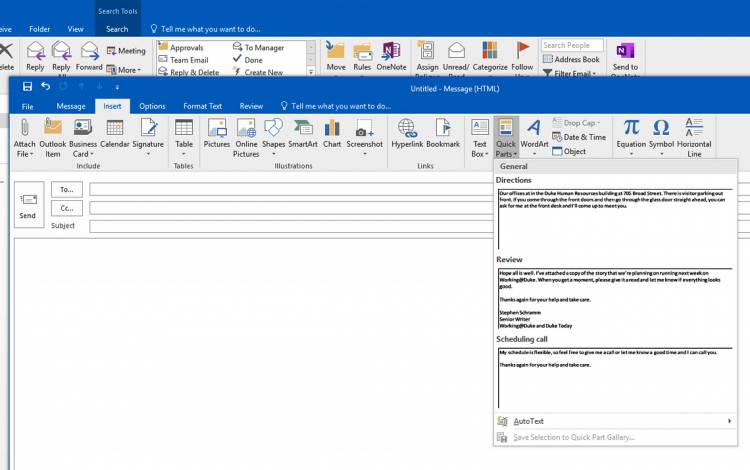 When Howard, who uses a PC that runs Windows, found out about the “Quick Parts” feature in her Microsoft Outlook email a few years ago, it was major leap in efficiency.
When Howard, who uses a PC that runs Windows, found out about the “Quick Parts” feature in her Microsoft Outlook email a few years ago, it was major leap in efficiency.
“It’s the kind of thing that, when I heard about it and started using it, I told everybody that I could,” said Howard, who submitted the tip to the workshop.
In Microsoft Outlook for Windows, when you click on the icon to create a new email, under the Insert tab, there’s an option labeled “Quick Parts.” That’s where you can save email templates, or chunks of commonly used text, and drop them into an email with one click. This feature is not available on Apple computers.
“It’s very helpful,” said Howard, who has nearly two dozen pieces of text saved as Quick Parts. “You don’t have to type everything over and over.”
Open Doors with Your Phone
After hearing colleagues in her lab discussing a new feature that equipped their smartphones with some capabilities of their DukeCard, Abbey Jackson downloaded the app and gave it a shot.
 Very quickly, the ability to enter secured campus buildings without digging out her card became a welcome change.
Very quickly, the ability to enter secured campus buildings without digging out her card became a welcome change.
“I used to attach my DukeCard to my keys, which made them really bulky,” said Jackson, a fourth-year Ph.D student in chemistry. “Or I’d keep it in my pocket and then sometimes wouldn’t be sure if it was still there. But I always have my phone, so it’s just more convenient.”
The feature can be added for free to Apple and Android smart devices through the eAccounts app.
“We’re lucky to be at Duke where we have these nice technology features. People should take advantage of them.”
Have a story idea or news to share? Share it with Working@Duke.